This site uses cookies for analytics and to improve your experience. By clicking Accept, you consent to our use of cookies. Learn more in our privacy policy.
In today’s fast-paced restaurant industry, efficiency and accuracy are essential. This is where Point of Sale (POS) systems come into play, revolutionizing how payments and tips are performed and tracked. Whether you run a quaint café or an international restaurant franchise, understanding and leveraging a POS system can significantly enhance your operational capabilities.

A Point of Sale system is a combination of hardware and software that manages sales transactions. The hardware can include devices like cash registers, barcode scanners, receipt printers, and even tablets. The software records these transactions, tracks inventory, manages customer data, and generates insightful reports. Essentially, a POS system is the central hub where sales, inventory, and customer management converge.
Using a POS system in a restaurant involves a seamless integration of various functions to ensure smooth service. From taking orders to processing payments, a POS system streamlines operations, allowing staff to focus on delivering exceptional customer experiences. Here’s a breakdown:

Setting up a POS system may seem daunting, but with a systematic approach, it can be accomplished efficiently:
Embracing a POS system can transform your business operations, enhancing efficiency, accuracy, and customer satisfaction. By understanding and utilizing these systems, you can stay ahead in the competitive market and provide a seamless experience for your customers.
Square Point of Sale is known for its simplicity and versatility, making it a popular choice for small businesses. Here’s how to use it:
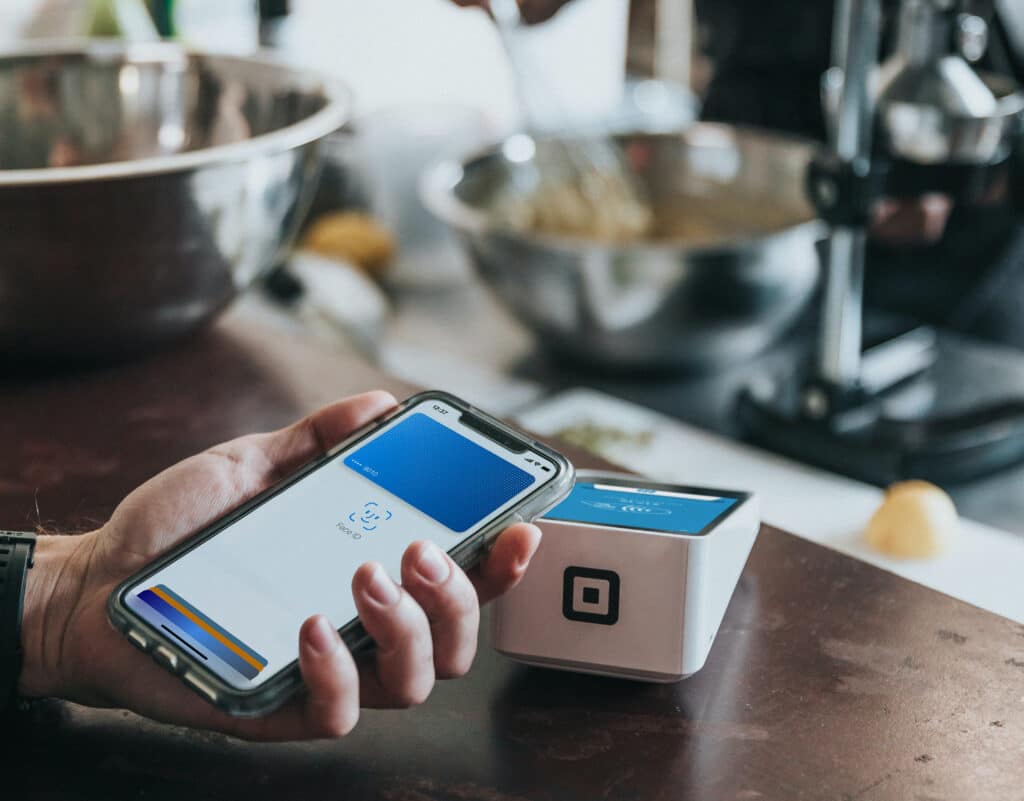
Shopify POS integrates seamlessly with your online store, providing a unified sales platform. Here’s a step-by-step guide:
Toast POS is designed specifically for restaurants, offering a comprehensive solution for managing orders, payments, and customer data. Here’s how to make the most of it:
Clover POS is a robust and flexible system suitable for various types of businesses. Here’s how to use it:
See why more than 40,000 restaurants use Restaurant365
Implementing and mastering a POS system is essential for modernizing your business operations, integrating inventory management, customer data, and reporting. Proper setup and utilization enhance efficiency, reduce errors, and improve customer experience. Investing time in staff training and understanding the system’s nuances leads to smoother operations and increased profitability. Embrace this technology to help your business thrive in a competitive market.
Share this blog:
Restaurant365 brings together accounting, operations, scheduling, and more in a flexible platform—empowering restaurants to choose the solutions they need and scale with confidence.